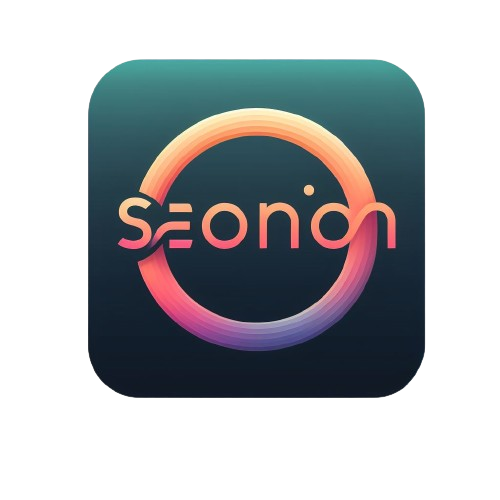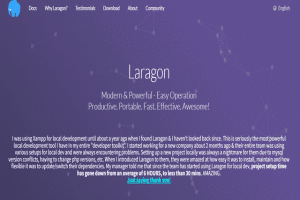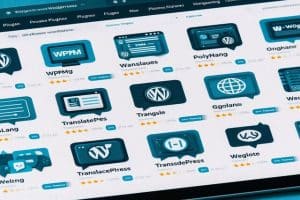Is your WordPress WooCommerce site moving at a snail’s pace, frustrating both you and your visitors? The speed at which your online store operates can significantly impact user satisfaction and even affect your search engine rankings. In this comprehensive guide, we’ll explore the intricacies of why your WordPress WooCommerce site might be slow to respond and, more importantly, how to rectify the issue.
Why is Your WordPress Woocommerce Site So Slow To Respond?
Check Overview of Website Speed
In the fast-paced digital era, users demand quick access to information. Delving into the significance of a fast-loading website and its implications on user experience and search engine optimization (SEO) sets the stage for understanding the core issue.
The Significance of Page Load Time
As we embark on this journey, we’ll explore not just the user’s expectations but also how search engines perceive and rank websites based on their page load times.
Understanding the Issue Core Issues of WordPress Loading
Identifying the Problem Areas
Before diving into solutions, we need to pinpoint the culprits. Server-related issues, large media files, unoptimized code, and excessive plugins are common factors contributing to sluggishness.
The Significance of Page Load Time
A more in-depth look at why the time it takes for your website to load is crucial, both for user satisfaction and SEO rankings.
Analyzing Server Performance
Choosing the Right Hosting
The foundation of a speedy website lies in reliable hosting. We’ll dissect the importance of selecting the right hosting provider and explore the differences between shared and dedicated hosting.
Server Response Time Optimization
Efficient server response is paramount. We’ll unravel the mysteries of caching mechanisms and the role of Content Delivery Networks (CDNs) in optimizing server response time.
Optimizing Media Files Of WordPress
Compressing Images and Videos
Media files, if not optimized, can significantly slow down your site. Discover the importance of file compression and tools that can aid in compressing images and videos effectively.
Implementing Lazy Loading
Lazy loading is a strategy that pays off. Learn what it is, its benefits, and how to seamlessly integrate lazy loading into your WooCommerce site.
Streamlining Code for Efficiency
Cleaning Up CSS and JavaScript
Unnecessary code can be a hidden burden. We’ll explore minification techniques and the importance of eliminating surplus code for a streamlined website.
Database Optimization
Dig into the world of database optimization, focusing on reducing database queries and implementing regular maintenance practices.
Managing Plugins Effectively
Evaluating Plugin Performance
Plugins, while essential, can sometimes be the culprit. Evaluate their impact on site speed and learn to identify resource-intensive plugins.
Updating and Removing Unnecessary Plugins
Discover the importance of keeping plugins up to date and the steps to deactivate and uninstall redundant plugins that may be dragging down your site.
Implementing Browser Caching
How Browser Caching Works
Unravel the magic of browser caching, understanding how storing static files locally can significantly reduce server load and response time.
Configuring Browser Caching for WordPress
Explore recommended settings for browser caching, common issues, and effective troubleshooting methods.
Mobile Responsiveness
The Impact of Mobile-Friendly Design on Speed
In an era dominated by mobile users, we’ll delve into the significance of responsive themes, layouts, and general mobile optimization practices.
Accelerated Mobile Pages (AMP)
Understanding Accelerated Mobile Pages (AMP) and how implementing them for your WooCommerce site can enhance both speed and user experience.
Monitoring and Testing
Using Performance Monitoring Tools
A toolkit for optimization is incomplete without monitoring tools. Explore the likes of Google PageSpeed Insights, GTmetrix, and Pingdom for assessing and enhancing your site’s performance.
Regular Performance Testing
Set benchmarks and adopt continuous improvement strategies through regular performance testing, ensuring your site stays at peak efficiency.
Security Measures
The Relationship Between Security and Speed
Discover the interconnection between a secure website and its impact on performance, emphasizing the need for an SSL implementation.
SSL Implementation
Unravel the importance of encrypting data for secure transactions, exploring the impact on site speed and user trust.
Case Studies
Successful Speed Optimization Stories
Real-life case studies provide insights into successful speed optimization strategies. Learn from others’ experiences and apply proven techniques.
Lessons Learned and Applied Strategies
Draw lessons from these case studies and understand the strategies that worked, helping you implement similar successful practices on your WooCommerce site.
Future-Proofing Your WooCommerce Site
Adapting to Technological Advancements
Stay ahead by understanding and adapting to technological advancements, ensuring your site remains competitive and efficient.
Keeping up with Updates
The importance of keeping your WordPress and WooCommerce installations up to date for ongoing speed and security improvements.
User Feedback and Engagement
Gathering User Feedback
Understanding your users is key. Explore methods such as surveys and analytics to gather user feedback on your site’s speed.
Addressing Common Complaints
Identify and address common user complaints related to site speed, ensuring a positive and satisfactory browsing experience.
Improving User Engagement Through Speed
Conversion Rates and User Satisfaction
Linking site speed directly to conversion rates and overall user satisfaction, uncover the long-term benefits of a speedy WooCommerce site.
Long-Term Benefits
Explore the lasting advantages of maintaining a fast-loading website, extending beyond user satisfaction to broader business goals.
How do I clear cache of WordPress?
In the ever-evolving digital landscape, where websites play a pivotal role in information dissemination, the speed and efficiency of these platforms are non-negotiable. WordPress, a popular content management system (CMS), relies heavily on caching mechanisms to enhance website performance.
However, the accumulation of cached data can lead to issues, making it crucial for users to understand how to clear the cache effectively.
Importance of Clearing Cache in WordPress
While caching significantly improves website speed, it’s equally important to clear the cache periodically. Stale cache can lead to outdated content display and hinder the overall user experience.
Types of Caches in WordPress
1. Browser Cache
Browser caching involves storing static files locally on a user’s device, reducing the need for repeated downloads when revisiting a site.
2. Server Cache
Server caching occurs on the hosting server, generating static HTML versions of dynamic pages to expedite loading times.
Why Clearing Cache is Necessary
Ensuring Updated Content
Regular cache clearance guarantees that users view the most recent content, critical for news websites and blogs.
Resolving Display Issues
Clearing cache can fix problems like distorted layouts or missing elements caused by outdated cached files.
Improving Website Loading Speed
Routine cache maintenance ensures optimal performance, contributing to faster loading times and improved user satisfaction.
Step-by-Step Guide to Clearing WordPress Cache
Manual Clearing Methods
1. Clearing Browser Cache
Browser cache, though beneficial, can sometimes cause issues. Clear it following these steps:
- Google Chrome:
- Click on the three dots in the top right.
- Go to “More tools” and then “Clear browsing data.”
- Select “Cached images and files” and click “Clear data.”
- Mozilla Firefox:
- Click the three horizontal lines in the top right.
- Go to “Options” and then “Privacy & Security.”
- Scroll down to “Cookies and Site Data” and click “Clear Data.”
- Safari:
- Open the “Safari” menu and select “Preferences.”
- Go to the “Privacy” tab.
- Click “Manage Website Data” and then “Remove All.”
- Microsoft Edge:
- Click on the three horizontal dots in the top right.
- Select “Settings” and go to “Privacy, search, and services.”
- Under “Clear browsing data,” choose “Choose what to clear” and then click “Clear.”
2. Clearing Server Cache
Server cache clearance requires a more technical approach. Follow these general steps:
- Via cPanel:
- Log in to cPanel.
- Navigate to “Files” and click on “File Manager.”
- Locate the “wp-content” folder, find the “cache” directory, and delete its contents.
- Via FTP:
- Connect to your server using an FTP client.
- Access the “wp-content” folder and remove the contents of the “cache” directory.
Using WordPress Plugins
1. Introduction to Cache Plugins
WordPress offers various plugins designed for efficient cache management, automating the process for users.
2. Installation and Configuration
- Install a cache plugin from the WordPress Plugin Directory.
- Activate the plugin in the WordPress dashboard.
- Configure settings based on website requirements.
3. Recommended Plugins
- W3 Total Cache: Known for its comprehensive features.
- WP Super Cache: Ideal for beginners, offering simplicity and efficiency.
- Hummingbird: Provides advanced caching options and performance monitoring.
- Cache Enabler: Focuses on simplicity and speed
Do More Plugins Slow Down WordPress?
WordPress has emerged as a preferred choice for website development, offering a user-friendly interface and a plethora of customization options.
The ability to extend its functionality through plugins is a significant factor in its widespread adoption.
A common misconception is that a high number of plugins inevitably leads to a slower website. While it’s true that poorly coded or resource-intensive plugins can affect performance, the sheer quantity of plugins alone does not necessarily correlate with decreased speed.
Understanding the nuances of plugin impact requires a closer look at various factors influencing performance.
Factors Influencing WordPress Speed
1. Hosting Infrastructure
The foundation of website speed lies in the hosting infrastructure. A robust hosting service with adequate resources is crucial for optimal performance.
2. Theme Optimization
Well-optimized themes contribute to faster loading times. Themes that prioritize efficiency and minimalism can positively impact speed.
3. Image Compression
Large image files can slow down a website. Implementing image compression techniques reduces file sizes without compromising quality.
4. Caching Mechanisms
Caching mechanisms store static versions of your site, reducing the need for repeated database queries. This can significantly enhance speed.
Conclusion
Recap of Key Strategies
Summarize the key strategies discussed throughout the article, offering a quick reference for readers.
The Continuous Journey of Site Speed Enhancement
Conclude by emphasizing that site speed optimization is an ongoing process, urging readers to consistently apply these strategies for sustained success.